DocNav (DocumentaTIon Navigator) can be regarded as Xilinx's document and video "container". Almost all documents and videos relating to chips, development tools, design methods, IP, etc. can be found here. More importantly, it provides some How to quickly find data.
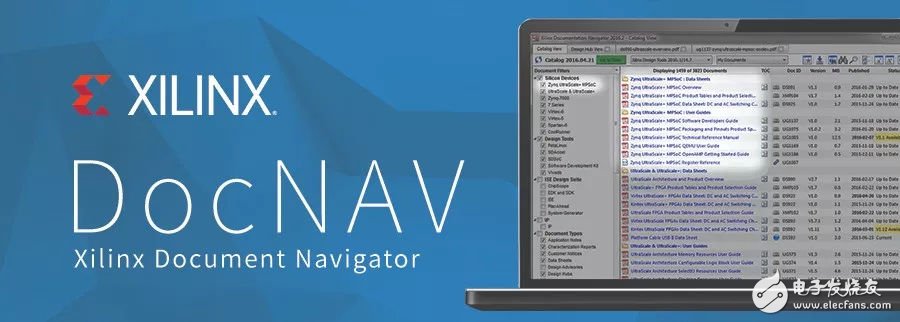
DocNav installation:
- Can be installed separately
- This software is already included in the Vivado installation file, just check it
DocNav Overview:
Open the software and the Catalog View and Design Hub View are displayed in the upper left corner. Catalog View classifies data by chip series, development tools, IP, and more. Design Hub View classifies documents from an FPGA design perspective.
The point is coming. . .
How to use this tool? One of the purposes of this tool is to help us find Xilinx related documents. Furthermore, it means "find documents in less time and save more time reading documents."
If you are a beginner and you are new to Xilinx, you may only know the basic flow of FPGA design or simple terminology. Then you can start with Design Hub Veiw to find the information you need. If DocNav is open and Design Hub View is not displayed, click the red square button (in the upper right corner) below.
Selecting the System-Level Design Flow in the following figure will show a clear flow chart. The wonderful thing about this flow chart is that the blue text in the image is a hyperlink. Click it and you will find that related documents are all brought together. Now.
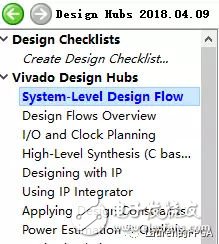
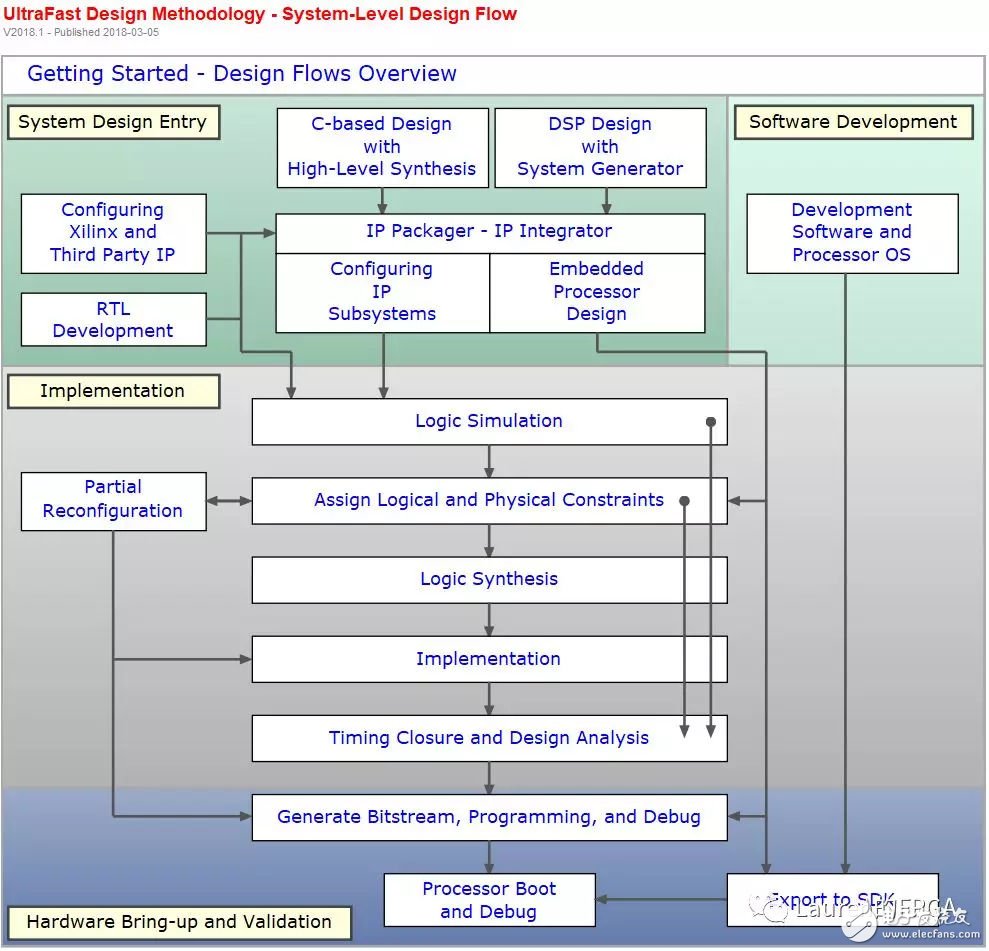
For example, if you click Logic SimulaTIon, the following documents will appear (only one part is shown here). Next you can read the document according to your reading habits. For beginners, GetTIng Started is a good part, with video, a Tutorial to teach you step by step, and a User Guide for further study. For User Guide, personal advice can be used as a dictionary, and you can check it when you encounter problems, which will make it more efficient. It is not necessary to read one page at a time.
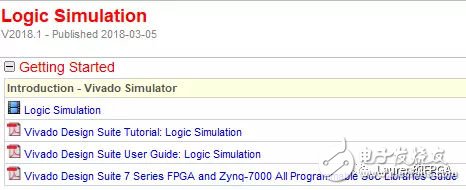
Quickly view document chapter titles
In DocNav, you can quickly view document chapter titles without downloading the document. As shown in the figure below, click the mark indicated by the red arrow to display the document chapter title. To view the contents of a section, simply click on the title name to open the document and go to the appropriate section.

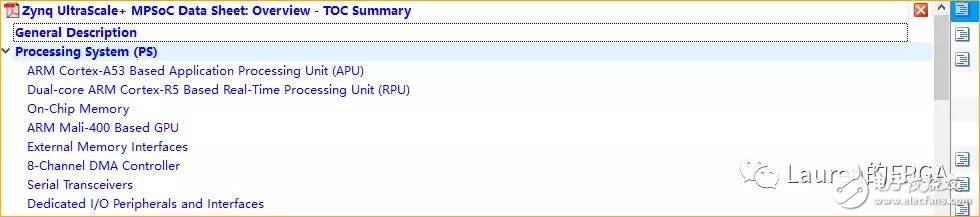
Finding documents
If you know the document's number (Doc ID) or keywords in the document title, such as ug949, you can quickly find the document by following three steps.
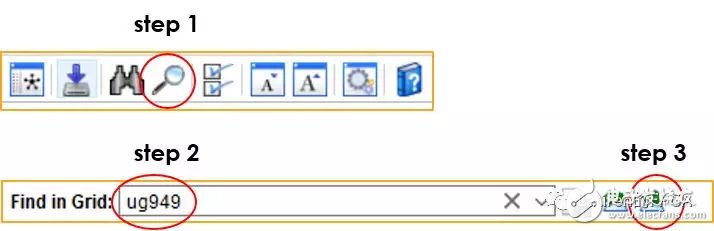
If you do not know the document number, you can find documents based on keywords. For example, you need to find documents related to timing constraints. You can find the document in three quick steps as follows. For the searched document, it can be further filtered, for example, it can be filtered according to the matching situation.
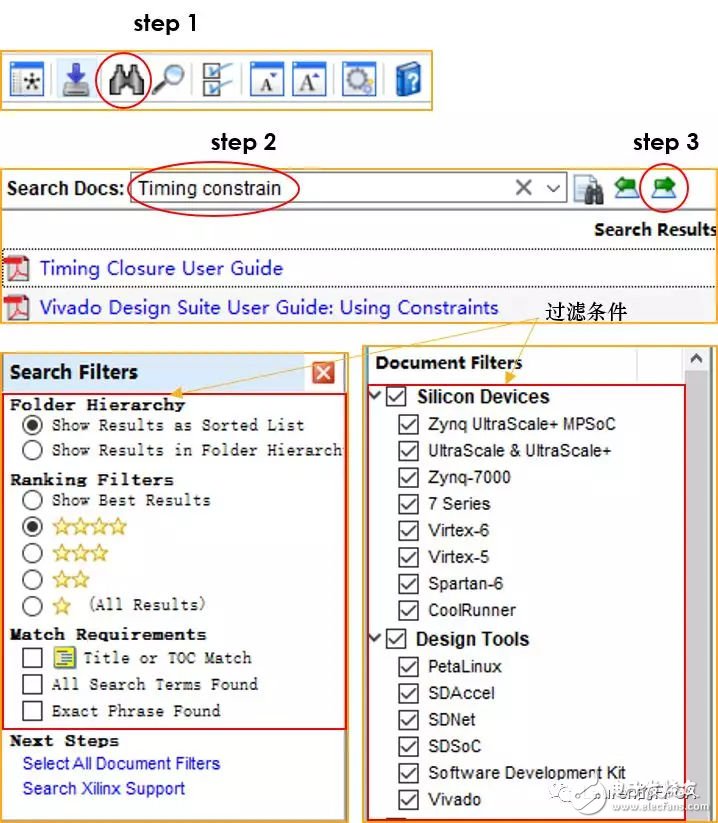
Document filter
Document Filters is at the far left of DocNav, as shown below. For example, to view Vivado's corresponding documentation, you can check Vivado and undo others (remove the "√" in the box). This helps to narrow the search.
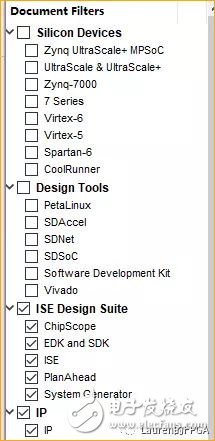
Document Tray
DocumentTray is located on the far right of DocNav and displays recently opened documents. The advantage of this is that if you need to find documents you have recently seen, you can quickly find them here.
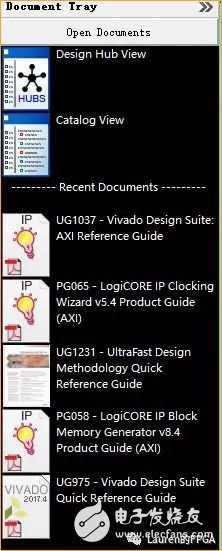
About the Author:
Lauren Gao, a technology enthusiast and sharer of FPGA technology, published the book "Digital Signal Processing Based on FPGA" and "From the beginning of Vivado", released the video "Introduction and Improvement of Vivado" and "HILS with Xilinx SAE". Public number source and ID (Lauren's FPGA, Lauren_FPGA)
1U Patch Cord Rear,1U Patch Panel,1U Fiber Patch Panel,1U Patch Cord Rear Axle
Huizhou Fibercan Industrial Co.Ltd , https://www.fibercannetworks.com